Today’s gaming industry is increasingly focusing on the “play now, pay later” business model: games are downloaded free of charge, but later a user has to pay for various virtual in-game ‘extras’ like magic crystals, armory or whatever. Unfortunately, there are cases when a kid would strip his parents off hundreds or even thousands of dollars spent on in-game purchases using their credit card.
In March 2015 Internet was amazed by the story of a boy who spent $4,500 on in-game purchases playing Xbox. In the fall of 2014 there was a similar story of a teenager who managed to spend shocking $46,000 on a freemium game Game of War: Fire Age. Back in 2013 a five-year old boy went as far as wasting 1,700 GBP in merely 10 minutes (!) playing Zombies vs Ninjas.
In all of the outstanding cases listed above, the sums a kid would spend on in-game purchases totaled thousands of dollars, but forums and discussions are overpopulated by parents who lost less striking amounts, like a couple of hundred of bucks. The media are not awed by such stories and would not publicize them so much. But let’s admit $300 spent by a kid without the parents’ knowledge is quite a problem.
Why does it happen?
Why is that so? Well, there ain’t such thing as a free lunch. Just think of it: game developers invest money and effort into their product just to give it away for free? Sounds utterly absurd: they are willing to get paid for their work, and that’s absolutely fine. In real world, the profit would come to a game dev through two channels: through players and through third-party companies who place ads inside the game or on the website. Some developers prefer just one of the available channels, but many leverage both.
In-game purchases provide a solid stream of revenue to game developers: players may purchase different objects, make use of bonuses, or unlock extra levels. Such purchases could be paid in both virtual and real-life currency (sometime it’s necessary to exchange the latter for the first). Moreover, in-game purchases are used in both free and paid games, so, even on installing a paid game onto your child’s tablet, you cannot be 100% sure you’d spend no more.
Frequently the stories of children who spent a fortune on gaming highlight that the kid just did not understand the currency is real. That’s quite plausible if the purchase is made in one click and does not require any additional confirmations.
With that in mind, in-game purchases have their merit for the player: they accelerate development, make a character stronger, or offer tips for completing a level. Curiously, many games with in-game purchases are completely playable for free or for a defined fee, but children, being impatient and curious, react swiftly on any offer of making something faster or better.
Action?
If the money is already gone
There have been cases lately in which parents, having discovered unsolicited purchases made from their Apple or Google accounts, have claimed the case to a corresponding company and succeeded in returning their money.
If your child has already spent a large sum on in-game purchases without your knowledge, this is your only way to return money. Such cases aren’t rare for game dev companies, and they have understanding of the situation, at times helping distraught parents.
However, don’t count on global companies’ good will: it’s you who is responsible for carrying out educational talks and imposing some preemptive measures. Not all claims are successful, and for sure every case of losing money is associated with a lot of stress.
Besides, returning money spent on uncontrolled in-game purchases on PCs and consoles are not stringently regulated, whereas micro-purchases are becoming increasingly prominent on these platforms.
Tips on controlling in-game purchases (all devices):
- If possible, do not tether you credit card to the account a child uses for games, regardless of the type of device. That’s the key. It might spare you from uncontrolled spending in games. However, fulfilling this recommendation is not always possible or handy. If you cannot stick to this rule, stick to the rest of the list.
- Explain to your child that in-game purchases mean real money. Even if you are fine with your kid spending some money on gaming, agree that s/he will consult you in every occasion. Don’t talk generic “download all free stuff” or “spend no more than $10 a month”: at times the child just does not fully understand s/he is spending your money.
- It’s crucial to convey the message that paying for gaming is ok, but the amount of spend should correspond to the real value of the game, or to how engaging the game is, or, of course, to the family budget. Children are rarely capable of assessing all those parameters, so having an adult advisor is paramount for purchases.
- Sometimes, it’s more cost-effective to buy a dozen of paid games rather than feed money to just one freemium program. Where applicable, discuss the choice of games with the child and download them together. NB: paid games may also contain in-game purchases!
- Pay close attention to competitive games. Such always involve in-game purchases which are highly demanded: it’s much more satisfying to win over another player than the system. An opportunity to gain competitive advantage for money is tempting, even for adults, let alone kids and teenagers. Of course, not all of the competitive games presuppose in-game purchases to win, but there are some games which are extremely hard to win without purchasing extras.
- Use technical means to battle unsolicited in-game purchases, but at the same time do not leave everything to technology: try to figure out the gameplay, and then explain to the child how s/he could play without a need to purchase extras. Unfortunately, at time it’s not possible: after successfully completing five or six levels, you’d choke on a ‘unpassable’ boss or any similar dead end. To a certain extent, that could be considered sharking – so you’d better get rid of such games at all.
Protecting against unsolicited purchases
On a PC
PC games can be browser-based (launched directly from a browser) and traditional (those requiring setup). Both should be treated differently.
Browser-based games
Browser-based games are, in their majority, freemium and offer a bunch of opportunities to spend money on in-game purchases. Same applies to games played over social networks: they are frequently based on sparking competition between the users, which is, as we discussed before, the best motivator for uncontrolled in-game spending. The simplest way to avoid in-game purchases is restricting access to the credit card. Browser-based games, unlike tablet or phone games, do not provide direct access to the financial data. However, your approach should be consistent. Once you used your credit card ‘just one time to buy that Level 6 corn storage’, the program will remember your credit card data and won’t ask next time. Thus, next purchases would not even need your participation.
Traditional games
While many PC games are based on the old-school principle of standalone downloading and setup, they are at times distributed through game stores like Steam. With the latter, a special ‘store’ which takes care of game demonstration, downloading, payments or in-game purchases is installed on a PC. In case of the ‘old school’ game distribution model, the main danger comes not from the in-game purchases but from pirate versions of games which could bring malware to the machine. But this is an entirely different story. In terms of purchasing, such games are no different from browser-based games. With regards to games distributed via stores like Steam or Origins, here parents are able to apply reliable controls.
- Use separate accounts for yourself and your child. Don’t tether your credit card to your child’s account. Should you want to purchase a game for your kid, pick the “Buy as a present” option in the menu and just give the game to your child. Otherwise use the “Family Sharing” option which allows to provide access to select titles purchased via your account on the same computer.
- Keep your credit cards away from the kid.
You’ll find those recommendations quite easy and they will help you to safeguard your wallet from unsolicited purchases when gaming on a PC.
Apple and Android devices
Mobile games frequently support in-game purchasing, even if the game is paid in the first place. If your child has his/her own device, set up separate account for him/her and do not tether your credit card to his/her account, purchasing everything via your own account. This should be enough to prevent your child from making in-game purchases.
Should the child use your device for gaming or knows your credit card data, employ additional means of safety. Both Apple and Android enable protection from in-app purchases without reserving to additional software.
If you have an Apple device, go to Settings -> General Settings -> Restrictions and enter your password. Make sure the password is easily memorized (if you forget it, this might mean total loss of your data) yet sophisticated enough so your child is not able to guess it. It goes without saying, you should enter the password without your kid overlooking (yes, we know it’s nearly impossible).
Besides that, Apple products offer “Family Access” option. It will be very convenient for parents who have already supplied their kid with an Apple device. Parents should register a separate Apple ID for the child and include him/her into the “Family” user group. All family purchases are made from the group leader’s credit card. In that case all purchases made by the child will be sent for approval to the parent. This applies to both paid and free apps and content.
On an Android device, go to Google Play and press the menu sign in the upper left corner. Then choose Settings and then “Authentication before purchase”. After checking this option, make up the password. As with Apple in the aforementioned example, make sure the password is easily memorized and is hard for a child to guess.
Consoles
All of today’s consoles have Parental Controls. By applying needful security settings in the menu, you would be able to restrict in-game purchases and the access to adult-rated games, as well as limit gaming time. Unfortunately, there will be problems entering the Parental Controls password by means of screen keyboard on a large display. We see no way other than making the kids go to another room while you are doing that.
When your child start playing on the console, set up a separate user account for him/her. This will allow you to apply Parental Controls once and skip reconfiguring the console every time you’d like to play yourself.
In all consoles available today the User account management is executed through the corresponding menu.
Conclusion
Current trends in the gaming industry establish new rules: the games are in most cases free for downloading but presuppose ability to spend real money on add-ons. In such situations children at times don’t understand they spend real money and even if they do, the ease with which the purchases are made serves a strong motivator to spend money on in-game purchases.
Forewarned – forearmed. If aware of the real danger of losing big money in the game, parents can safeguard their budget without banning children from playing their favorite games.
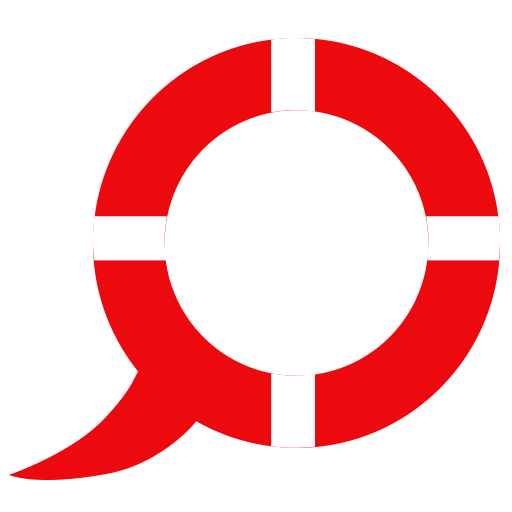 Kids Safety
Kids Safety








