10 tips for parents in managing a cyberbullying incident while taking control away from the cyberbully
1. Stay calm
As parents, our instinctive reaction is to protect our children at all costs. If you discover that your child is the victim of cyberbullying stay calm. You must manage your emotions and try to hide them from your child so that you don’t make the situation worse.
So stay calm and follow the steps below with consideration. You must also reassure your child that it is not their fault and you do not blame them, that you are supportive of them.
Did you know? Well over half of young people do not tell their parents when cyberbullying occurs.(Source: http://www.bullyingstatistics.org/ )
2. Assess the situation
As with any crises we must assess the entire situation. Find out the following from your child:
- What is/was the nature of the cyberbullying? (If you need help to establish what form of cyberbullying took place, read our article “10 forms of cyberbullying“)
- Do you know who the cyberbully is?
- Do you know the cause of the cyberbullying? Did it arise from a previous face-to-face situation or an online discussion?
- On what social networking site or Internet forum did the cyberbullying take place?
- What was said/done to your child? Take screenshots of all the messages and actions by the cyberbully.
- How does your child feel? It is very important to listen to their side of the story and to acknowledge their feelings.
- How long has it been going on?
- Who else knows about the cyberbullying – did friends witness it online, has your child confided in somebody else?
- Has your child met or spoken to the cyberbully face-to-face?
3. Gather the evidence
Ask your child to screenshot all the cyberbully’s messages. You can do this with your child. It’s important to gather evidence so that you can report the abuse to the relevant authorities.
4. Block the cyberbully
Once you gather the evidence, be sure to block the cyberbully. This function is available on social networking sites but appears differently on each. Here is how you do it on the most popular social networking sites used by young people aged 11-18 years. The steps are taken from each social networking sites’ official website.
Snapchat
- 1) Tap the name of the friend you want to block or delete in the My Friends page.
- 2) Press the gear icon that appears next to their name.
- 3) Press Block to prevent them from sending you Snaps or Chats or from viewing your Stories.
Find out more here: https://support.snapchat.com/a/block-friends
- 1. Click at the top right of any Facebook page.
- 2. Click ‘How do I stop someone from bothering me?’
- 3. Enter the name or email address of the person you want to block and click ‘Block’.
- 4. If you entered a name, select the specific person you want to block from the list that appears.
People will not be notified when you block them.
If you can’t find someone using this method, try going to the person’s profile and selecting ‘Block’ from the menu on their cover photo.
If you still can’t find the person you want to block, it’s possible that this person no longer uses Facebook or has restricted their privacy settings. Keep in mind that you can always control the audience of stuff you share.
Find out more here: https://www.facebook.com/help/168009843260943
- 1. Tap their username to open their profile.
- 2. Tap (iPhone/iPad), (Android) or (Windows Phone)
- 3. Tap Block User.
If you can’t find the person you want to block or unblock, they may have deleted their account or their profile may be unavailable to you.
Find out more here: https://help.instagram.com/454180787965921
- 1. Go to the profile page of the person you wish to block.
- 2. Click or tap the gear icon on their profile page. This brings up a drop-down actions menu.
- 3. Select Block or Report from the options listed.
- 4. Click Block to confirm.
To block a Twitter user on iOS from a Tweet:
- 1. Tap a Tweet from the user you’d like to block.
- 2. Tap the More icon (•••).
- 3. Tap Block or Report and then Block to confirm.
To block a Twitter user on iOS from a profile:
- 1. Visit the profile page of the user you wish to block.
- 2. Tap the gear icon
- 3. Tap Block or Report and then Block to confirm.
To block a Twitter user on Twitter for Android from a Tweet:
- 1. Tap the overflow icon
- 2. Tap Block or Report and then Block to confirm.
To block a Twitter user on Twitter for Android from a profile:
- 1. Visit the profile page of the user you wish to block.
- 2. Tap the gear icon
- 3. Tap Block or Report and then Block to confirm.
How do I know if I have blocked someone?
When you visit the profile of a user you have blocked, the Follow button will be replaced by a Blocked button.
Additionally, the Tweets of a user you have blocked are hidden when you visit their profile. However, you can see the Tweets from that user by clicking the View Tweets button.
Find out more here: https://support.twitter.com/articles/117063-blocking-users-on-twitter
Ask.fm
- 1. If you want to block a user on Ask.fm, go to their profile and click the Block button.
- 2. You can also block a user from your question section.
- 3. Press the Report or Block button in the question section and choose the reason for blocking.
Find out more here: http://ask.fm/about/safety/user-faq
5. Report it to the social networking site
Report the cyberbully and their abuse to the relevant social networking site. Social networking sites have policies in relation to abusive content and inappropriate behavior and they will investigate the situation.
6. Consider who else you may need to report it to?
If you deem the cyberbullying to be serious you may want to consider reporting it to:
- a) Your child’s school if the cyberbully attends the same school
- b) The cyberbully’s parents
- c) The police
- d) The club if the cyberbully is a member of the same club
Remember! You need to be sure you are correct in your assertions as accusing somebody of cyberbullying incorrectly can damage the person’s reputation irreparably.
7. Help your child change their social networking profile settings
Prevent the cyberbully from finding a new way to contact your child by limiting the amount of personal information he or she makes available online. Take the following steps with your son or daughter to help protect them online in the future:
- Don’t reveal personal information such as your address, phone number and whereabouts online. Social media sites make it easy for people to contact you in a lot of different ways, but they all have privacy settings, which you set. This will prevent certain people from making contact with you. Change your settings so that only close friends are able to contact you.
- Consider changing your screen name and other online identification. If you’ve been using the social media profile name for years, the cyberbully may be able to find a way to continue harassing you by posing as someone else. Eliminate this possibility by changing your profile name and profile picture and other information that makes you easy to find online. Do a search for your child after these changes are made to check how easy it is to find him or her.
- Create new accounts. If you fear someone else is impersonating you, it might be necessary to create new accounts so that that person is no longer able to pretend to be you. Notify your friends and family that you have a new email address, social media profile and account names.
8. Emotional support for your child
Providing unconditional and non-judgmental support to your child will be invaluable to them during this time. It’s important that your child talks to you about the incidences of cyberbullying so that they are dealing with the situation and not ignoring the problem. This will help their recovery in the long-term.
9. Write your story
It can be helpful for your child to write their story down, not for publication, but simply to help them deal with the situation. It will give your child a clear picture of the process of cyberbullying and will help them recognise the signs of cyberbullying in the future.
11. Establish mutual ground rules
Going forward it’s important that you set mutual ground rules when it comes to social media and Internet activity.
Top Tip: Remember the age requirement for children to join popular social networking sites such as Snapchat, Facebook or Instagram is 13, that’s because of the Online Children’s Privacy Act, but very often children under the age of 13 lie about their age in order to set up an account. So you don’t assume because of their age that they are not using social networking sites.
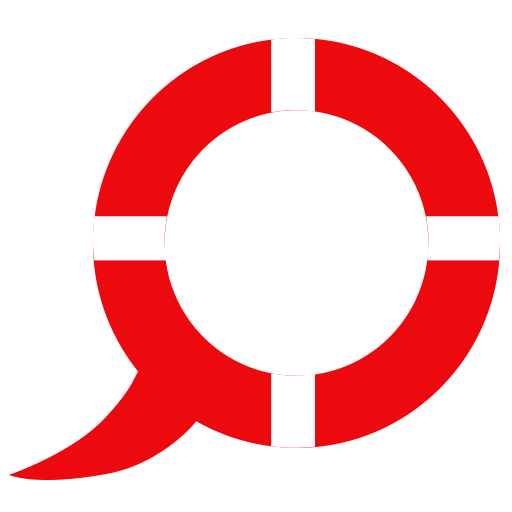 Kids Safety
Kids Safety






