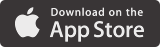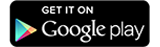Safeguard your children today!
Download Kaspersky Safe Kids
Installation hints System Requirements

Windows-based desktops and laptops
- Approximately 120 MB free space on the hard drive
- Microsoft® Internet Explorer® 9 or higher
- Microsoft Windows® Installer 3.0 or higher
- Microsoft .NET Framework 4 or higher
- Microsoft Windows 10 RTM2 (32-bit or 64-bit3)
- Microsoft Windows 8.1 / Pro / 8.1 update (32-bit or 64-bit3)
- Microsoft Windows 8 / Pro (32-bit or 64-bit3)
- Microsoft Windows 7 Starter / Home Basic / Home Premium / Professional / Ultimate SP1 or higher (32-bit or 64-bit3)
- Microsoft Windows Vista® Home Basic / Home Premium / Ultimate SP2 or higher (32-bit or 64-bit3)
- Processor: 1 GHz or higher
- Memory (RAM): 1 GB (32-bit) or 2 GB (64-bit)
- Microsoft Windows XP Professional (32-bit) SP3 or higher / Professional (64-bit3) SP2 or higher4
- Processor: 800 MHz or higher
- Memory (RAM): 512 MB

Mac desktops and laptops
- 130 MB free space on the hard drive
- Memory (RAM): 2 GB (minimum requirement for OS X)
- OS X 10.9, 10.10

iPhone and iPad
- iOS® 7.0 or higher

Android-based smartphones and tablets
- Android™ 3.0 – 5.0
- Minimum screen resolution: 320 x 480
1 The service may not be available for downloading and activation outside Australia, Austria, Azerbaijan, Albania, Algeria, Angola, Antigua and Barbuda, Argentina, Armenia, Aruba, Bahamas, Bangladesh, Bahrain, Belarus, Belize, Belgium, Benin, Bulgaria, Bolivia, Bosnia and Herzegovina, Botswana, Brazil, Burkina Faso, Great Britain, Hungary, Venezuela, Vietnam, Gabon, Haiti, Ghana, Guatemala, Guinea-Bissau, Germany, Honduras, Hong Kong (Special Area), Greece, Denmark, Dominican Republic, Egypt, Zambia, Zimbabwe, Israel, India, Indonesia, Jordan, Iran, Ireland, Iceland, Spain, Italy, Yemen, Cape Verde, Kazakhstan, Cambodia, Cameroon, Canada, Qatar, Kenya, Cyprus, Kyrgyzstan, China, Colombia, Costa Rica, Côte d'Ivoire, Cuba, Kuwait, Laos, Latvia, Lebanon, Lithuania, Liechtenstein, Luxembourg, Mauritius, Macedonia, Malaysia, Mali, Malta, Morocco, Mexico, Mozambique, Moldova, Myanmar (Burma), Namibia, Nepal, Niger, Nigeria, Netherlands Antilles, Netherlands, Nicaragua, New Zealand, Norway, UAE, Oman, Pakistan, Panama, Papua New Guinea, Paraguay, Peru, Poland, Portugal, Republic Of Korea, Russia, Rwanda, Romania, Salvador, Saudi Arabia, Senegal, Serbia, Singapore, Slovakia, Slovenia, United States, Sudan, Tajikistan, Thailand, Taiwan, Tanzania, Togo, Trinidad and Tobago, Tunisia, Turkmenistan, Turkey, Uganda, Uzbekistan, Ukraine, Uruguay, Fiji, Philippines, Finland, France, Croatia, Czech, Chile, Switzerland, Sweden, Sri Lanka, Ecuador, Estonia, South Africa, Jamaica, Japan. To use Kaspersky Safe Kids, you will need a free My Kaspersky account registered in ‘Others’ country. If you already have the necessary My Kaspersky account, you can activate the Kaspersky Safe Kids service when it is available.
2 If you’re using Microsoft Windows 10 RTM, the product functionality is limited and partially unavailable.
3 Some product features are only available for 32-bit operating systems.
4 To access the full functionality within Kaspersky Safe Kids on Microsoft Windows XP, please use one of the following browsers: MozillaTM FirefoxTM 31 or higher / Google ChromeTM 36 or higher / Yandex.Browser 14.10 or higher.
Get started
Please choose the operating system of your child’s device to start
Open the browser on your child’s computer and enter this link:
kas.pr/kids
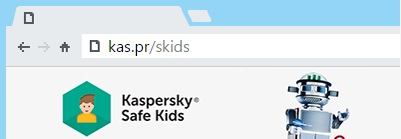
Click the ‘Try now’ button for Windows & follow the on-screen instructions
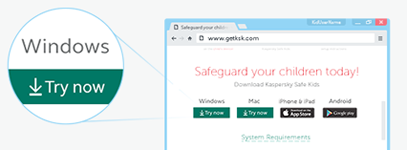
During installation, create My Kaspersky account (it’s FREE!). Or use an existing one to connect all devices to the Safe Kids service
Create a new profile for your child or choose from the existing ones to apply your security rules settings that you want to use to guide your child’s Internet experience
Now you’re ready to start!
Open the browser on your child’s computer and enter this link:
kas.pr/kids
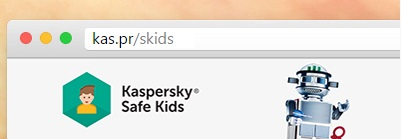
Click the ‘Try now’ button for Mac & follow the on-screen instructions
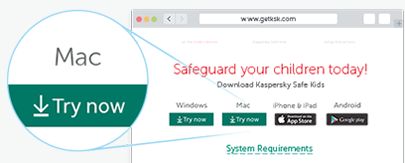
During installation, create My Kaspersky account (it’s FREE!). Or use an existing one to connect all devices to the Safe Kids service
Create a new profile for your child or choose from the existing ones to apply your security settings
Now you’re ready to start!
Enter this link: kas.pr/kids in Safari browser of the iPhone or iPad your child use
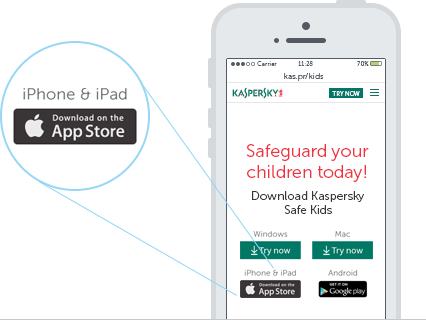
Click the ‘Download on the App Store’ button & follow the on-screen instructions
During installation, create My Kaspersky account (it’s FREE!). Or use an existing one to connect all devices to the Safe Kids service
Select “Add” to create a profile for your child or choose from the existing profiles to apply your security settings that you want to use to guide your child’s Internet experience
Or
Select ‘Parent’ profile to create and manage settings & time schedules for internet access – from your mobile device
Now you’re ready to start!
Or
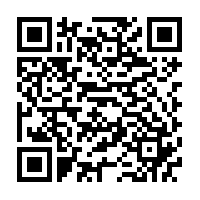
Scan the QR code to download the app directly to your child’s device & follow the on-screen instructions
During installation, create My Kaspersky account (it’s FREE!). Or use an existing one to connect all devices to the Safe Kids service
Select “Add” to create a profile for your child or choose from the existing profiles to apply your security settings that you want to use to guide your child’s Internet experience
Or
Select ‘Parent’ profile to create and manage settings & time schedules for internet access – from your mobile device
Now you’re ready to start!
Enter this link: kas.pr/kids in Chrome or another web browser of the device your child use
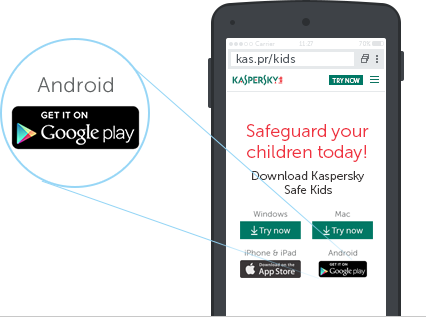
Click the ‘Get it on Google play’ button & follow the on-screen instructions
During installation, create My Kaspersky account (it’s FREE!). Or use an existing one to connect all devices to the Safe Kids service
Select “Add” to create a profile for your child or choose from the existing profiles to apply your security settings that you want to use to guide your child’s Internet experience
Or
Select ‘Parent’ profile to create and manage settings & time schedules for internet access – from your mobile device
Now you’re ready to start!
Or
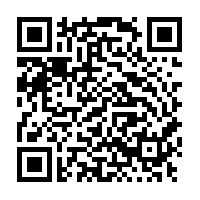
Scan the QR code to download the app directly to your child’s device & follow the on-screen instructions
During installation, create My Kaspersky account (it’s FREE!). Or use an existing one to connect all devices to the Safe Kids service
Create children profiles or choose the existing ones to apply your security rules
Select “Add” to create a profile for your child or choose from the existing profiles to apply your security settings that you want to use to guide your child’s Internet experience
Or
Select ‘Parent’ to create and manage settings & time schedules for internet access – from your mobile device
Now you’re ready to start!
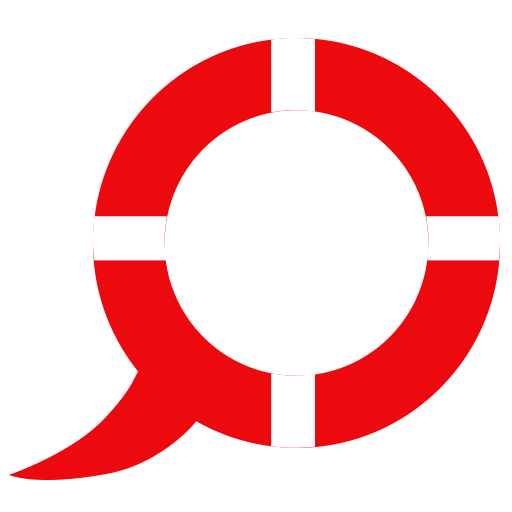 Kids Safety
Kids Safety